Adding a New Test
Creating a new test from scratch in ContainEye is easy with the help of AI-powered suggestions. Follow these steps to create custom tests for your servers.
Step-by-Step Guide
- Go to the Tests tab in the bottom navigation.
- Tap the plus (➕) button to create a new test.
- Select a server from the list of available servers.
- Describe what you want to test in natural language.
- Be specific about what you're trying to monitor (e.g., "Check if nginx is running" or "Verify MySQL database is accessible").
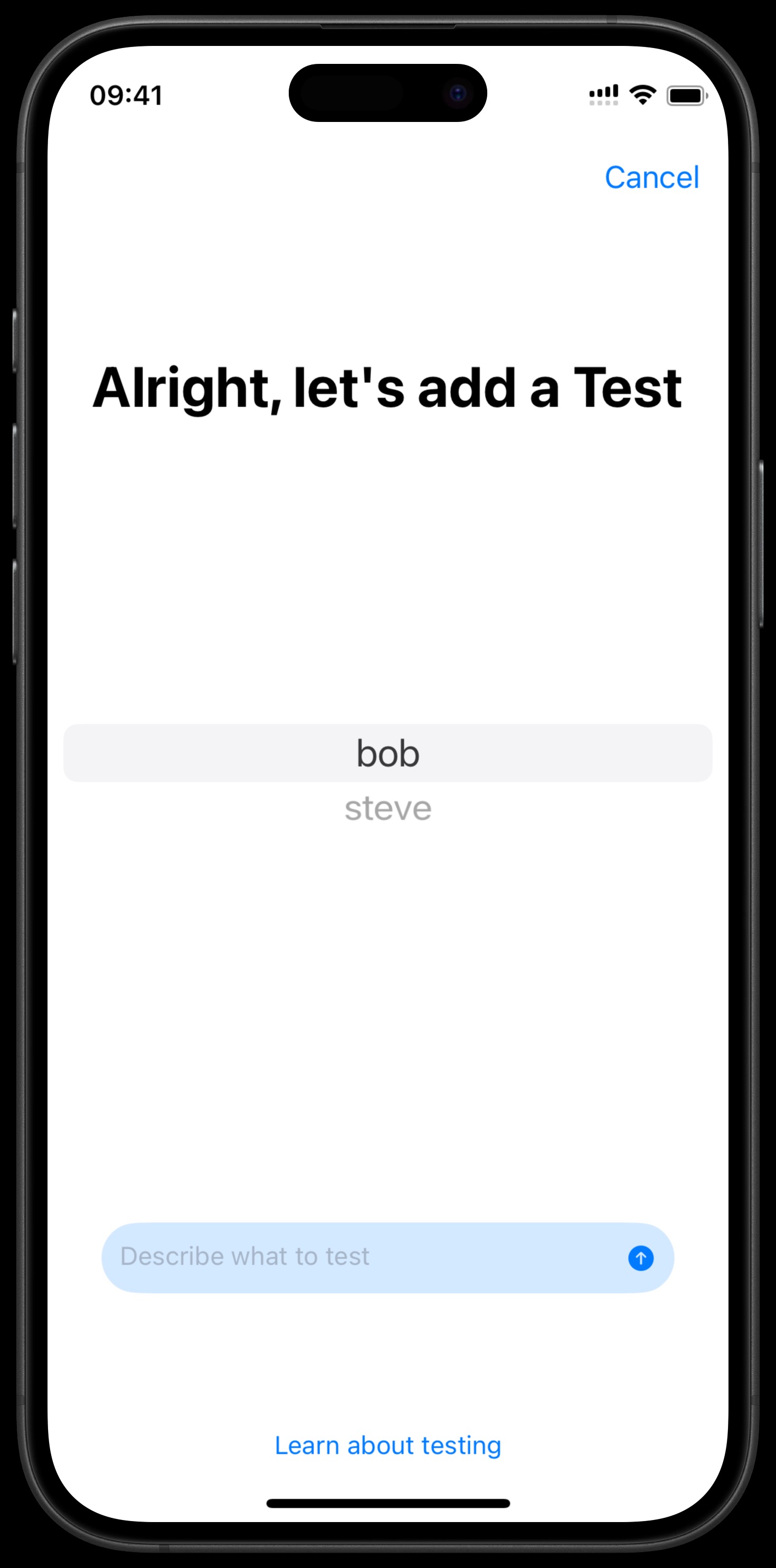
Interacting with AI
The AI might have follow-up questions or need additional information:
- If the AI has a question, answer it in the text field provided.
- Tap "Submit" to send your response.
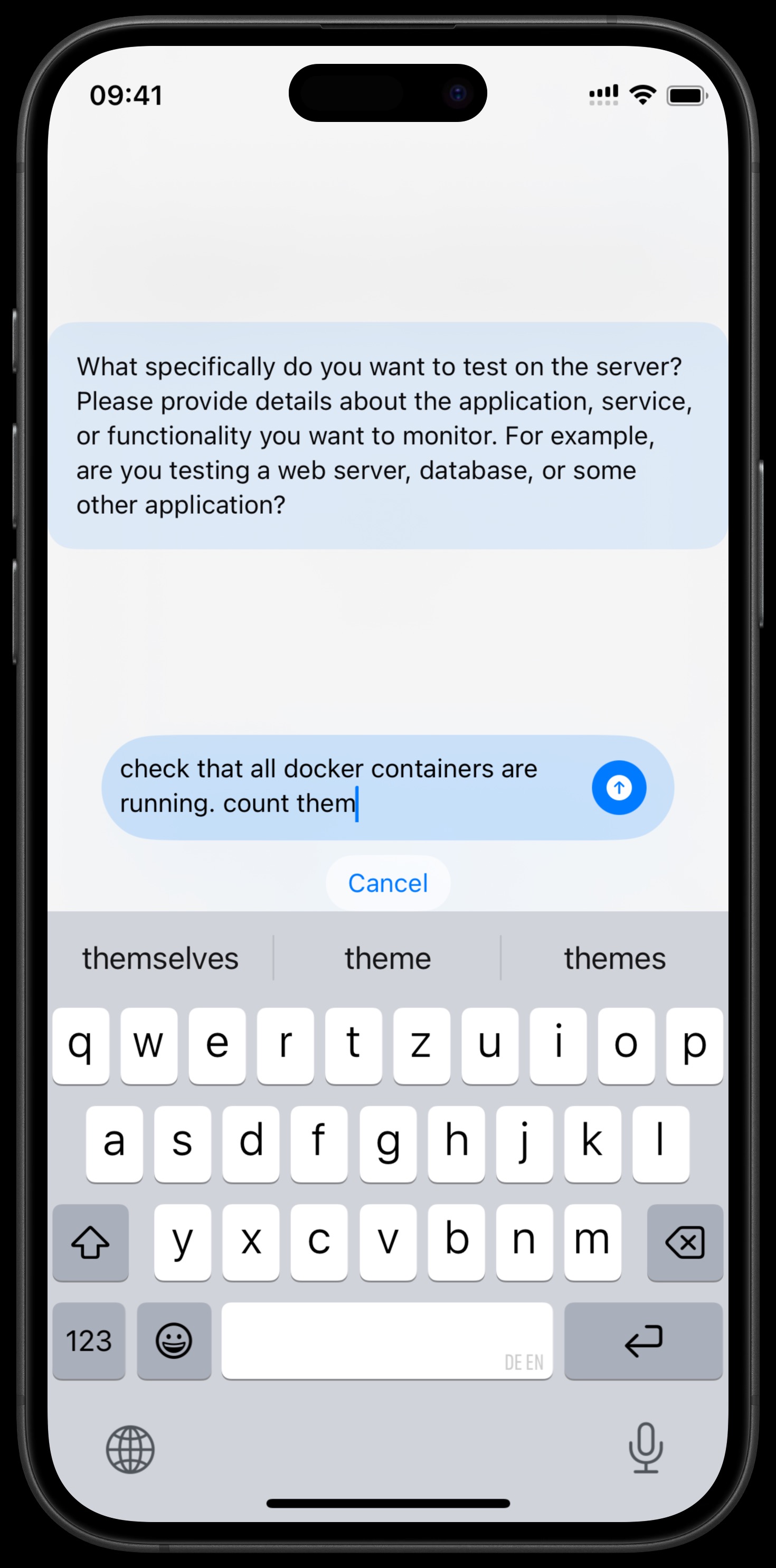
Executing Commands
Sometimes the AI may need to execute commands on your server to gather information:
- When the AI requests to execute a command, review it carefully.
- Tap "Execute" if you approve the command.
- The results will be sent back to the AI for analysis.
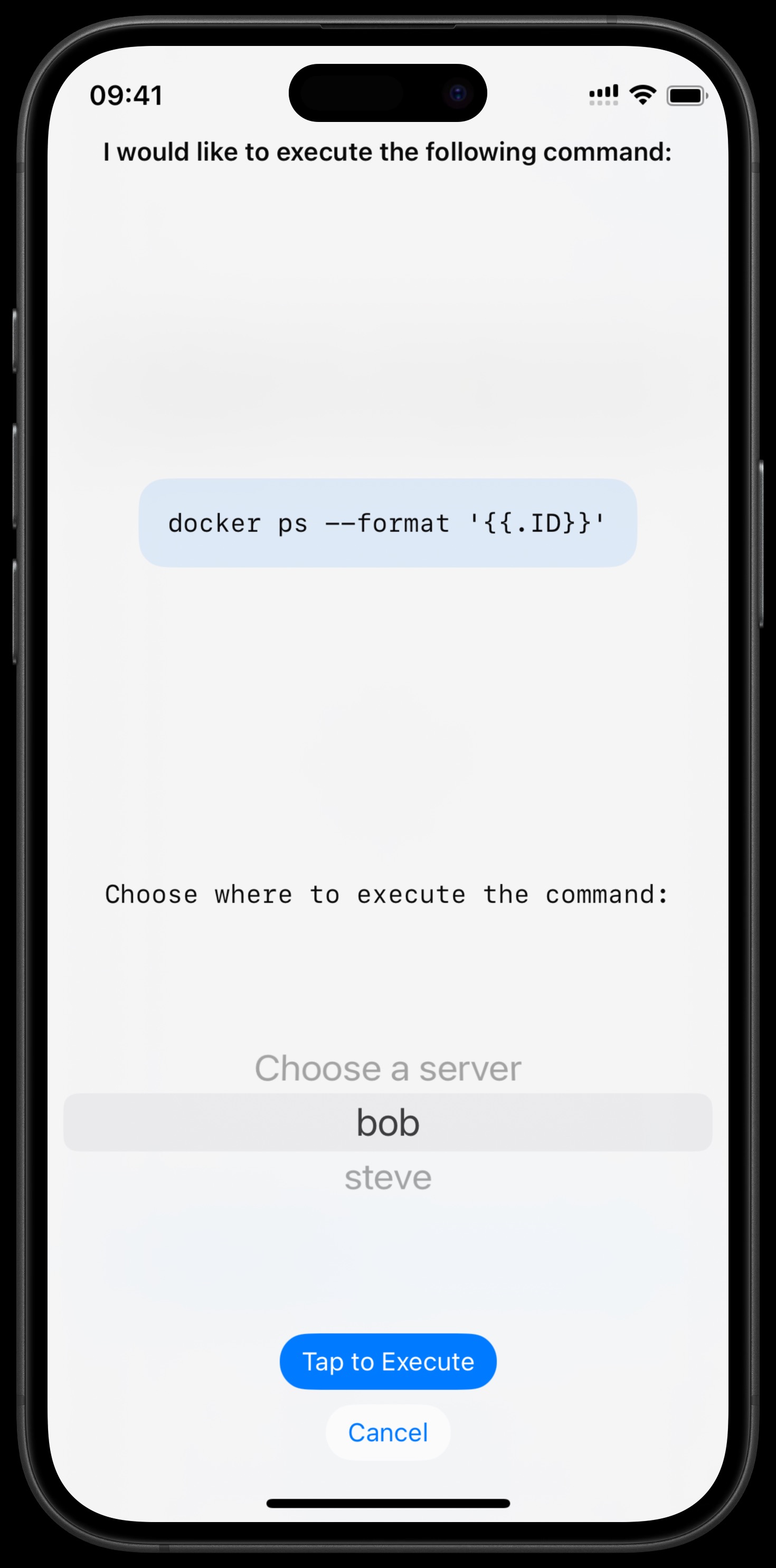
- After the command executes, you'll see the results.
- Tap "Submit" to send the results to the AI.
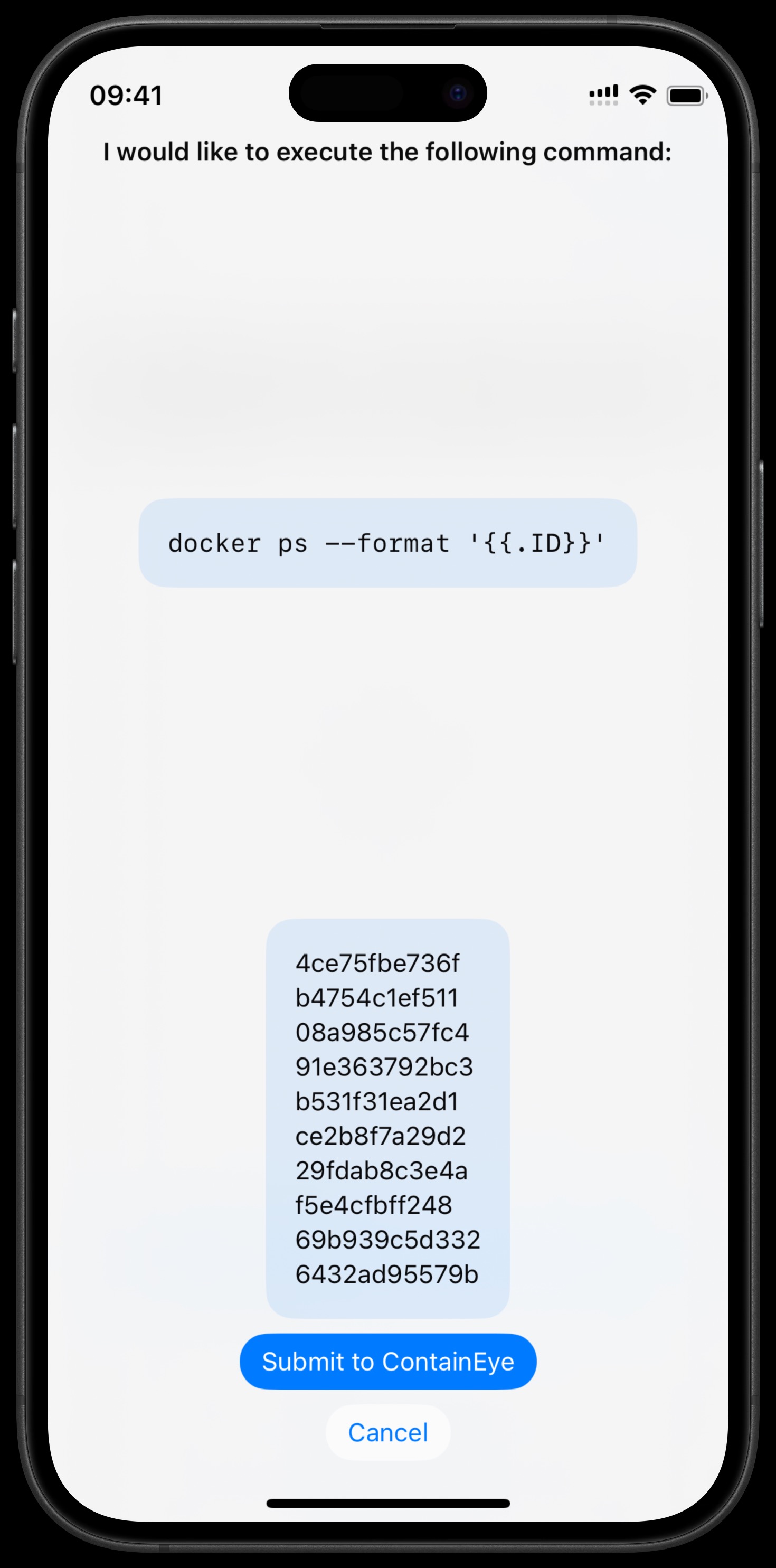
Finalizing the Test
- Once the AI has enough information, it will suggest a complete test configuration.
- Review the suggested command and expected output pattern.
- Make any necessary adjustments to the test configuration.
- Tap "Add the Test" to save your new test.
Tips for Better Tests
- Be Specific: Clearly describe what you want to monitor in your initial request.
- Provide Context: If the AI asks questions, provide detailed responses to help it create better tests.
- Review Commands: Always review commands before execution to ensure they're safe for your environment.
- Check Expected Output: Make sure the expected output pattern will correctly identify success or failure.