Running Tests
ContainEye provides several ways to run your tests, giving you flexibility in how you monitor your servers. Tests can be run manually on demand or automated through Apple Shortcuts.
Option 1: Quick Run from Test List
- Go to the Tests tab in the bottom navigation.
- Tap and hold down on the test you want to run.
- Select "Execute" from the popup menu.
- The test will run immediately and update with the latest results.
Option 2: Run from Test Details
- Go to the Tests tab in the bottom navigation.
- Tap on the test you want to run to open its details.
- Scroll down to the bottom of the test details.
- Tap the "Test Now" button.
- The test will run and update the results on the same screen.
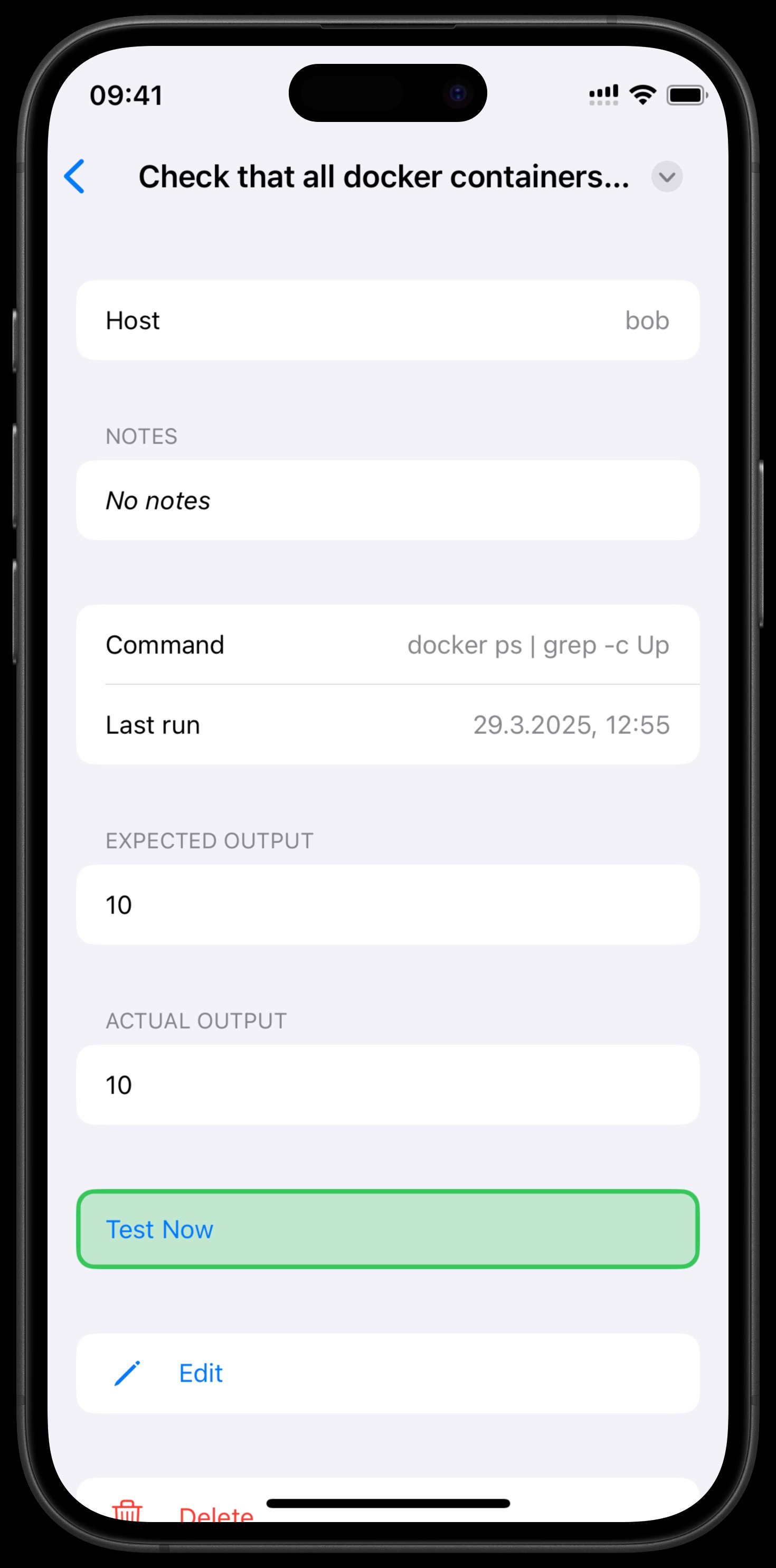
Option 3: Apple Shortcuts Integration
Use Apple Shortcuts to automate test execution:
- Open the Apple Shortcuts app on your device.
- Create a new shortcut.
- Add a "ContainEye" action (search for ContainEye in the actions list).
- Choose one of the available actions:
- "Run Test" - Execute a specific test
- "Run All Tests" - Execute all tests
- "Find ContainEye Test" - Search and filter for specific tests
- Configure any required parameters (such as selecting which test to run).
- You can add filters to the "Find ContainEye Test" action to select tests based on name, server, or status.
- Save your shortcut.
Advanced Automation with Shortcuts
Here are some useful ways to automate your tests with Apple Shortcuts:
- Scheduled Tests: Set up a shortcut to run at specific times using the Automation feature.
- Conditional Tests: Run tests only under certain conditions (e.g., when connected to specific networks).
- Custom Workflows: Create a workflow to run only failed tests by using "Find ContainEye Test" with a status filter set to "Failed".
- Batch Processing: Run multiple tests in sequence and process their results.
Automatic Test Execution
Tests in ContainEye run automatically in the background, with frequency varying from once every few minutes to every few hours, optimized based on your device's power usage. You'll always receive a notification when a test fails, helping you stay informed of any issues. The last run time is visible in the test details.