SSH Terminal
The SSH Terminal in ContainEye provides a powerful interface to connect to and manage your remote servers.
Connecting to a Server
- Tap the "Terminal" tab in the bottom navigation bar.
- Select a server from the scrollable picker that appears.
- ContainEye will establish a secure SSH connection to your server.
- Once connected, you'll see the full-screen terminal interface.
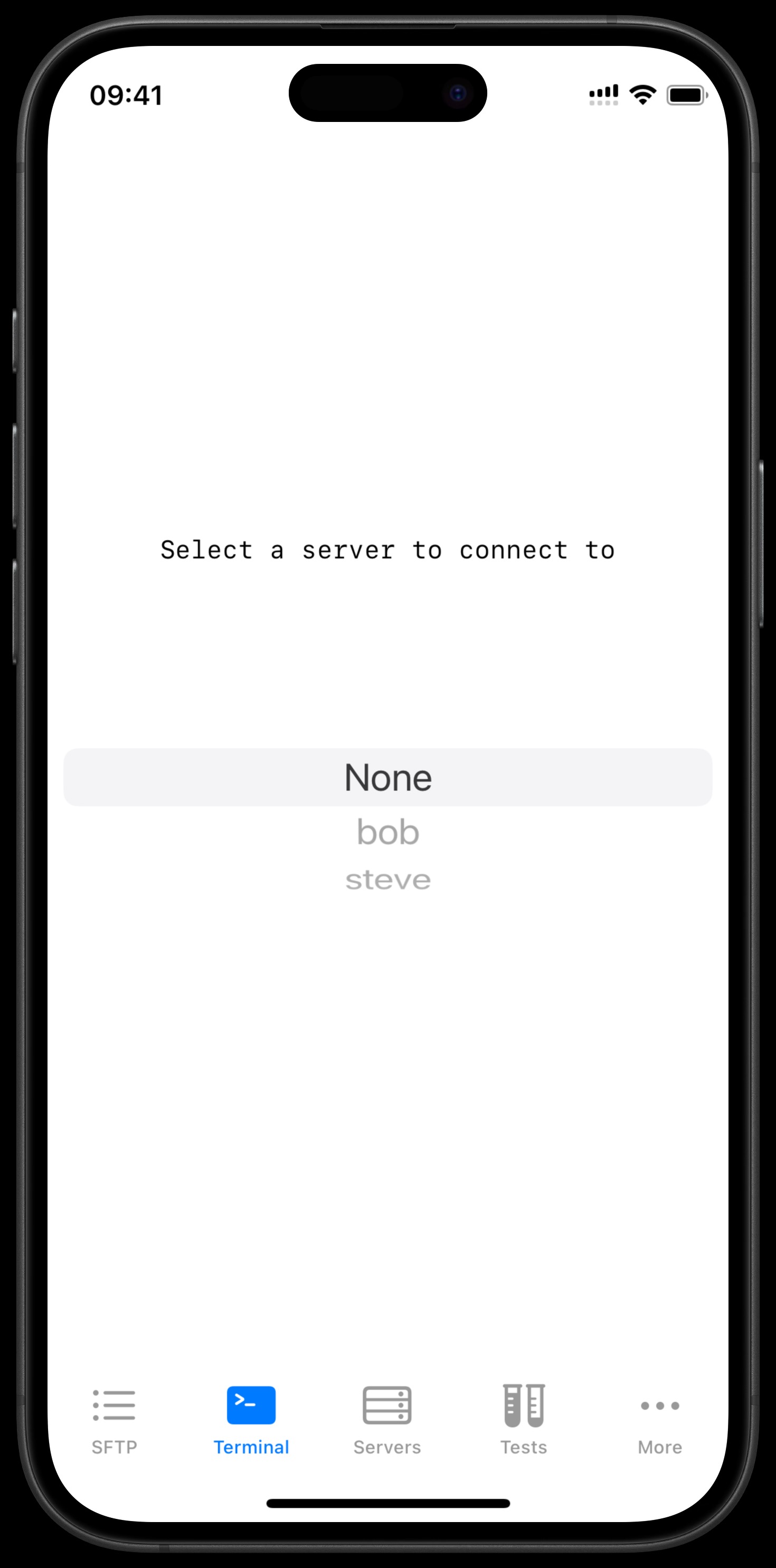
Using the Terminal
- Type commands directly using the keyboard.
- Use the command history suggestions that appear above the keyboard for quick access to frequently used commands.
- Tap on a suggestion to insert it into the command line.
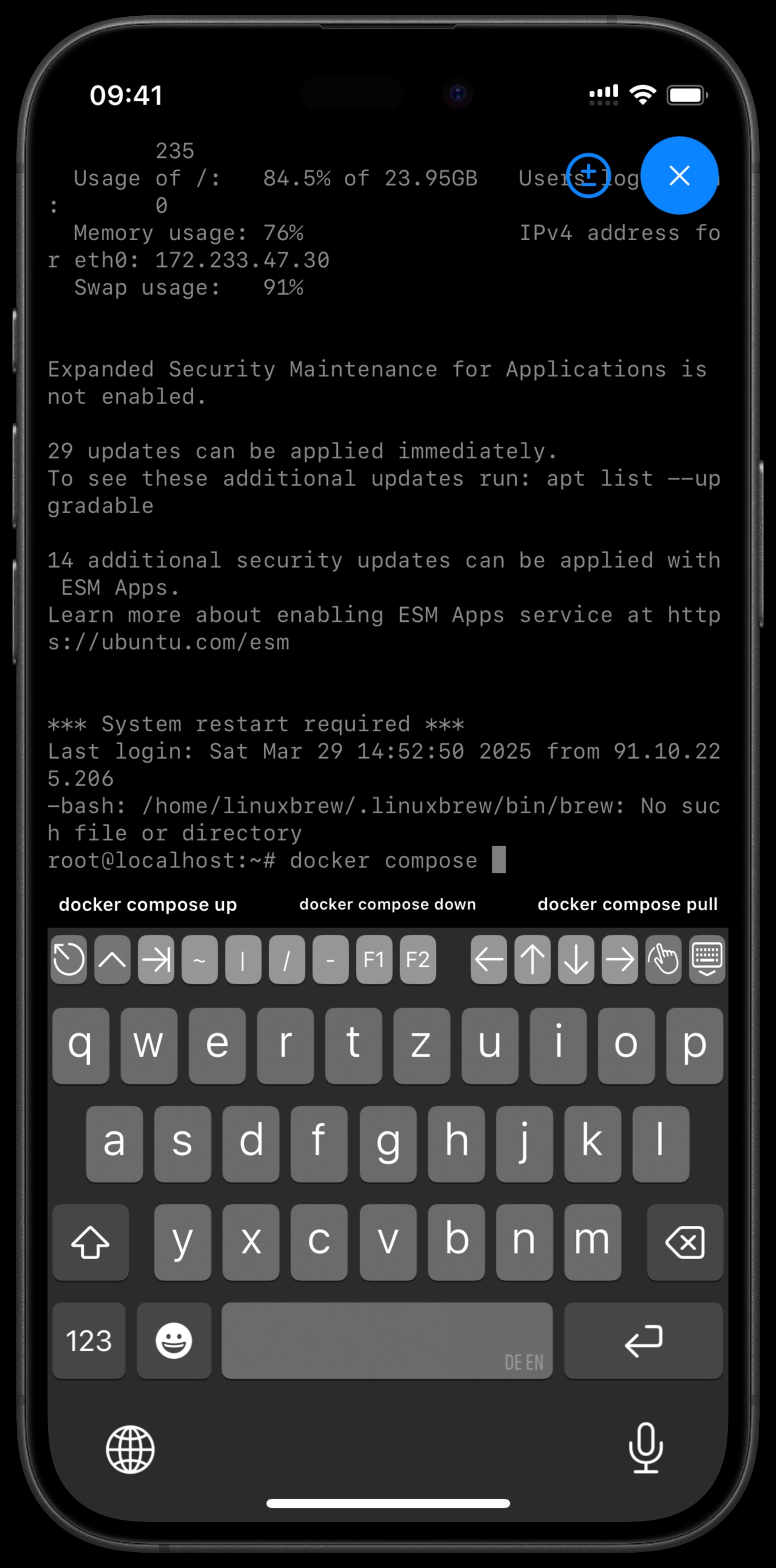
Keyboard Shortcuts and Controls
- CTRL-C: Cancel the current command (sends SIGINT).
- ± Button: Toggle volume buttons as arrow keys. When blue, volume buttons act as up/down arrows. When outlined, volume buttons control volume normally.
- Arrow Keys: Navigate through command history and within the current command line.
- Tab: Auto-complete commands and file paths (if supported by the server shell).