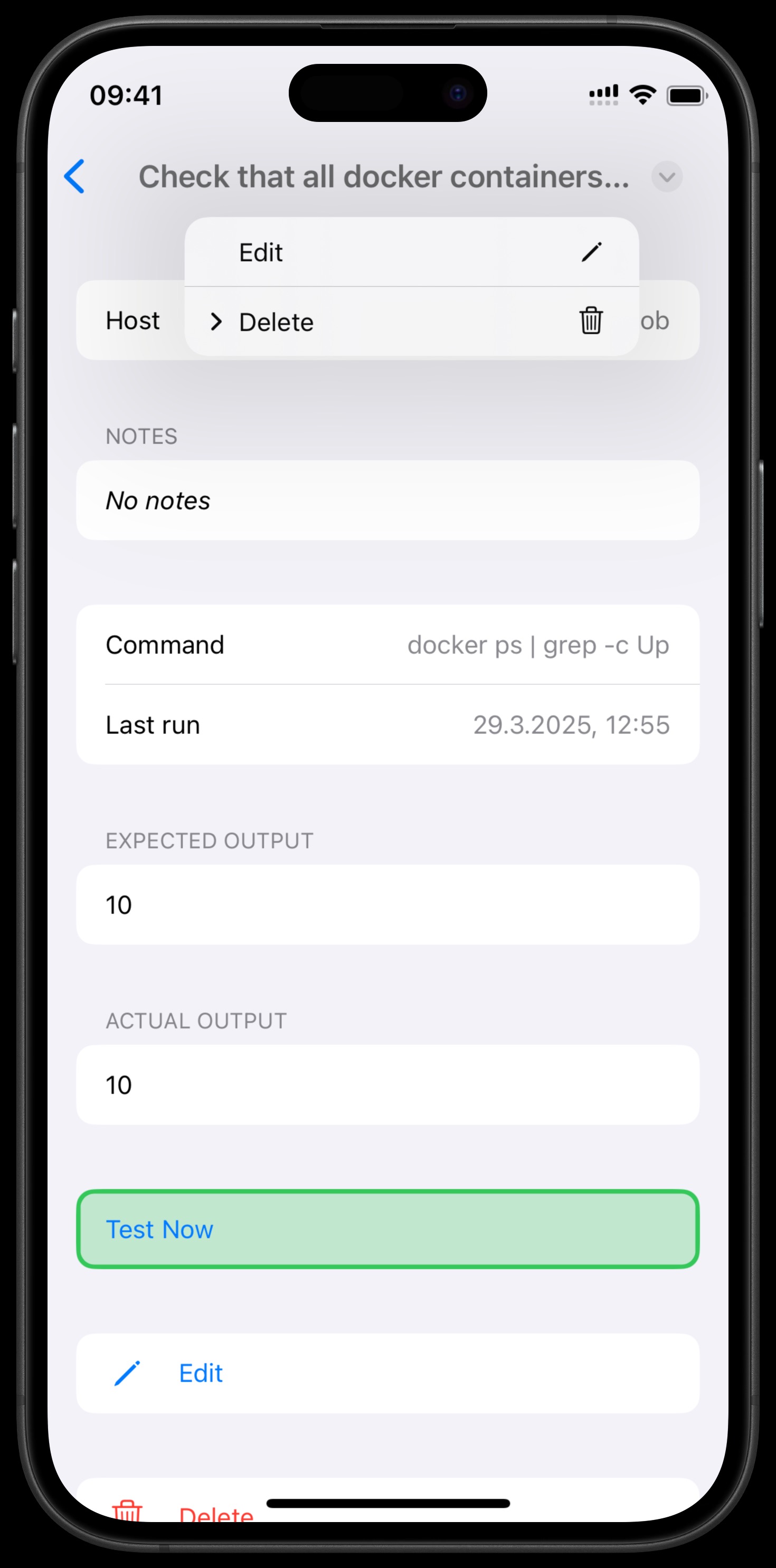Automated Tests
ContainEye's automated tests feature helps you monitor your servers by running regular checks and alerting you when issues are detected.
Test Overview
The Tests tab displays all your configured tests with their current status:
- Green: Last run succeeded
- Red: Last run failed
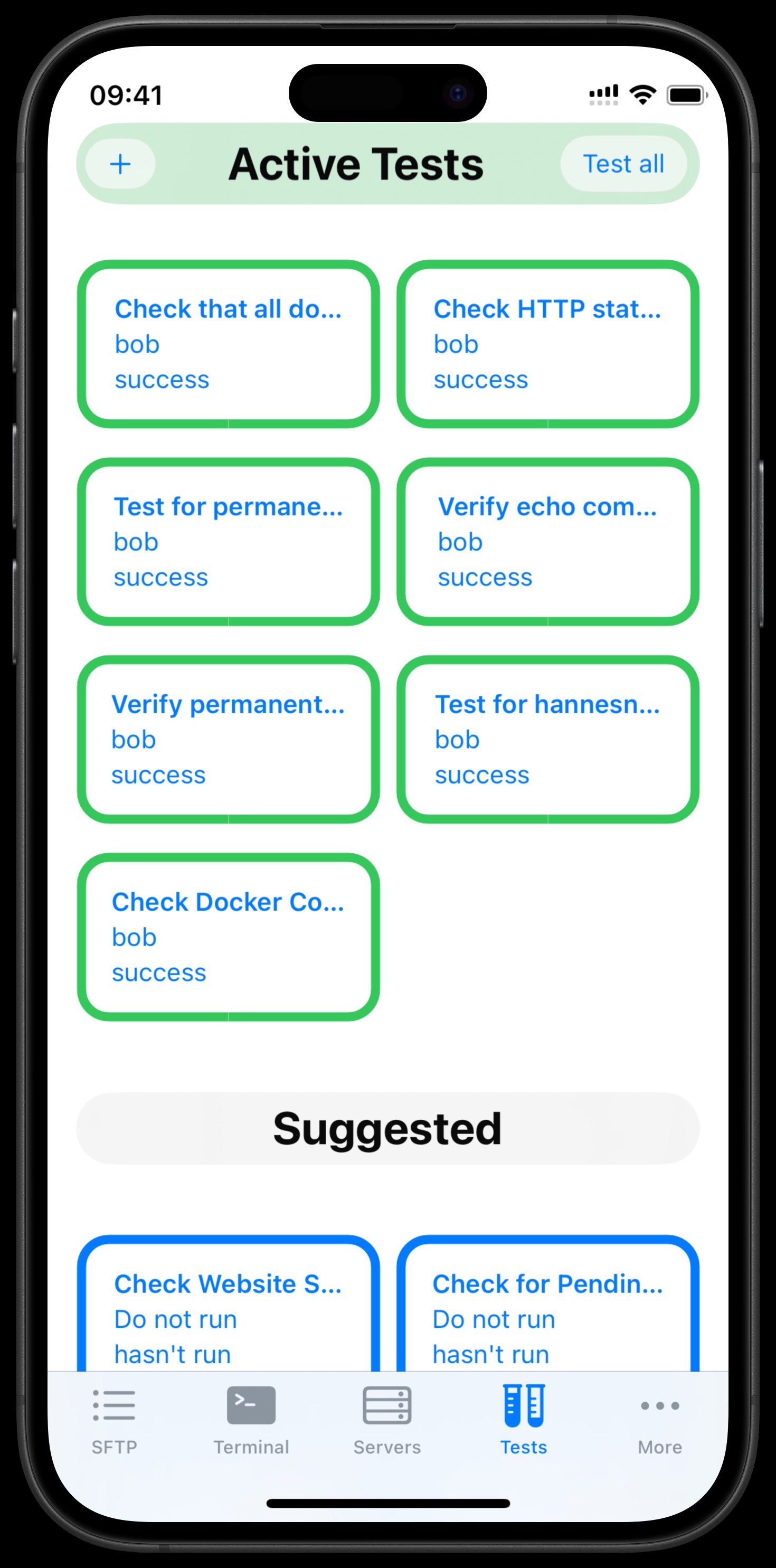
Running Tests
You have several options to run a test:
- Quick Run: Tap and hold on a test, then select "Execute" from the menu.
- From Test Details: Tap on a test, scroll down, and select "Test Now".
- Using Apple Shortcuts: Open Apple Shortcuts, create a new shortcut, and select ContainEye test actions.
Test Details
- Tap on a test in the list to view its details.
- The test details screen shows:
- Test title and description
- Target server host
- Command that will be executed
- Last run timestamp
- Expected output (the pattern to match)
- Actual output from the last run
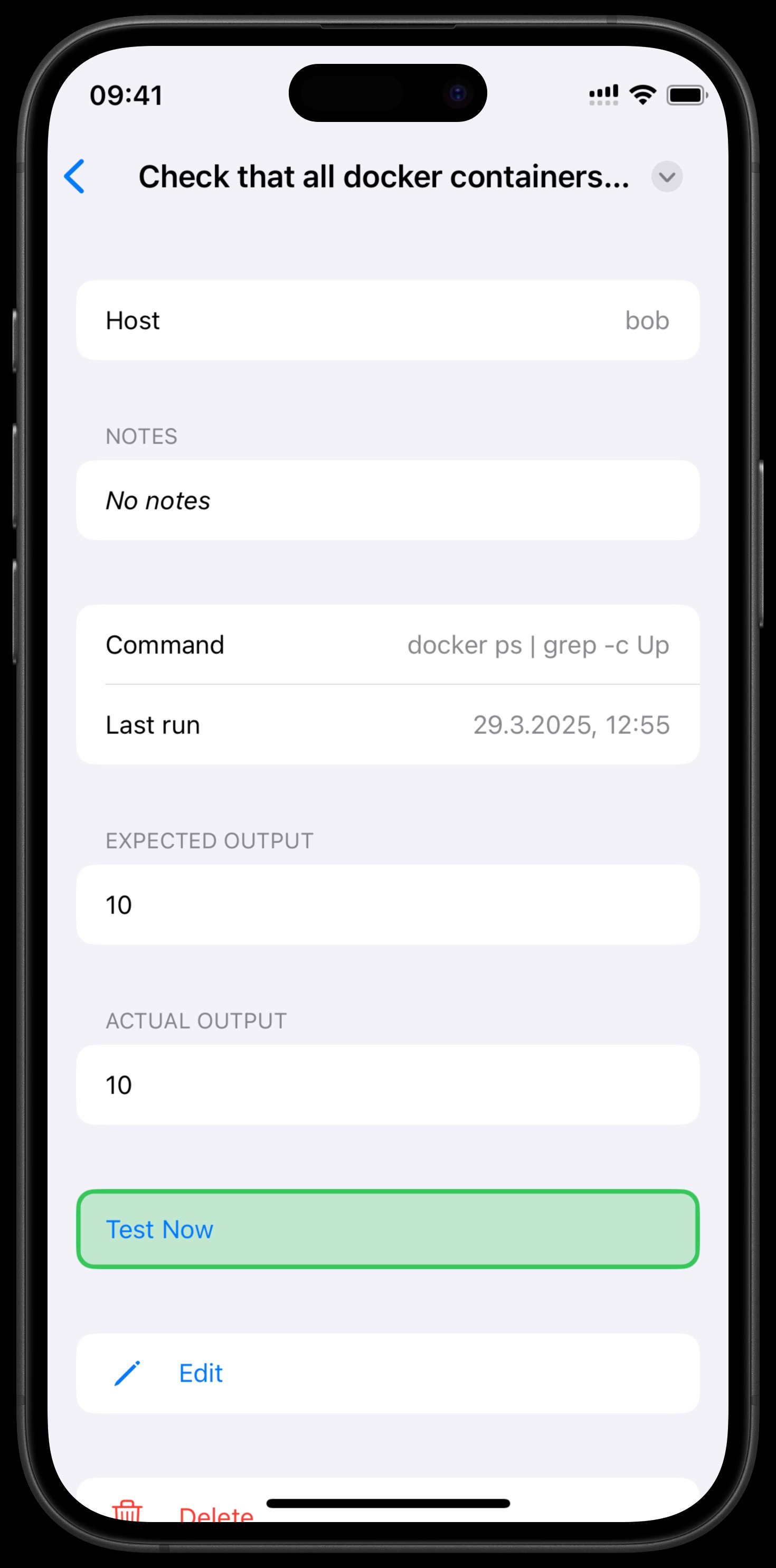
Home Screen Widget
The ContainEye Test Widget on your home screen shows:
- Last failed test
- Oldest test not yet run
- Test that ran the farthest in the past
This helps you quickly identify tests that need attention.
Managing Tests
Editing a Test
- Tap on a test to view its details.
- Tap "Edit" to modify the test.
- Make your changes and tap "Save".
Deleting a Test
- Method 1: Tap and hold on a test in the list, then select "Delete".
- Method 2: Open test details, scroll down, and tap "Delete".
- Confirm the deletion when prompted.