Servers Management
ContainEye provides comprehensive server management capabilities, allowing you to monitor and control your servers and their Docker containers.
Server Overview
The servers tab displays all your connected servers with live statistics:
- CPU usage
- Memory usage
- Disk usage
- Uptime
- Network traffic
- I/O wait
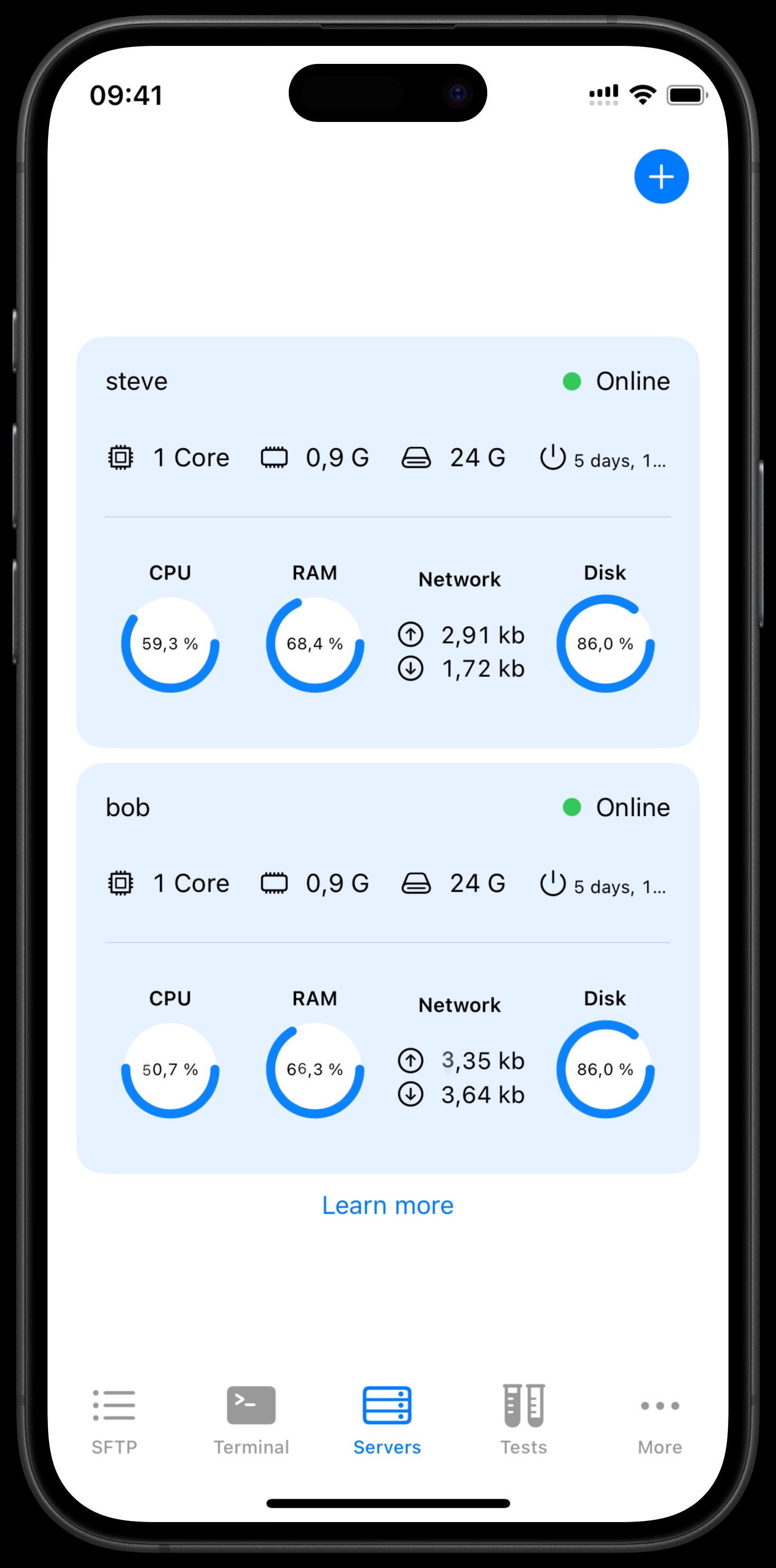
Adding a New Server
- Tap the ➕ button in the servers tab.
- Enter the server details:
- Label: A friendly name for your server
- Host: IP address or domain name
- Port: SSH port (default: 22)
- Username: Your SSH username
- Password: Your SSH password
- Tap "Add Server" to save and connect.
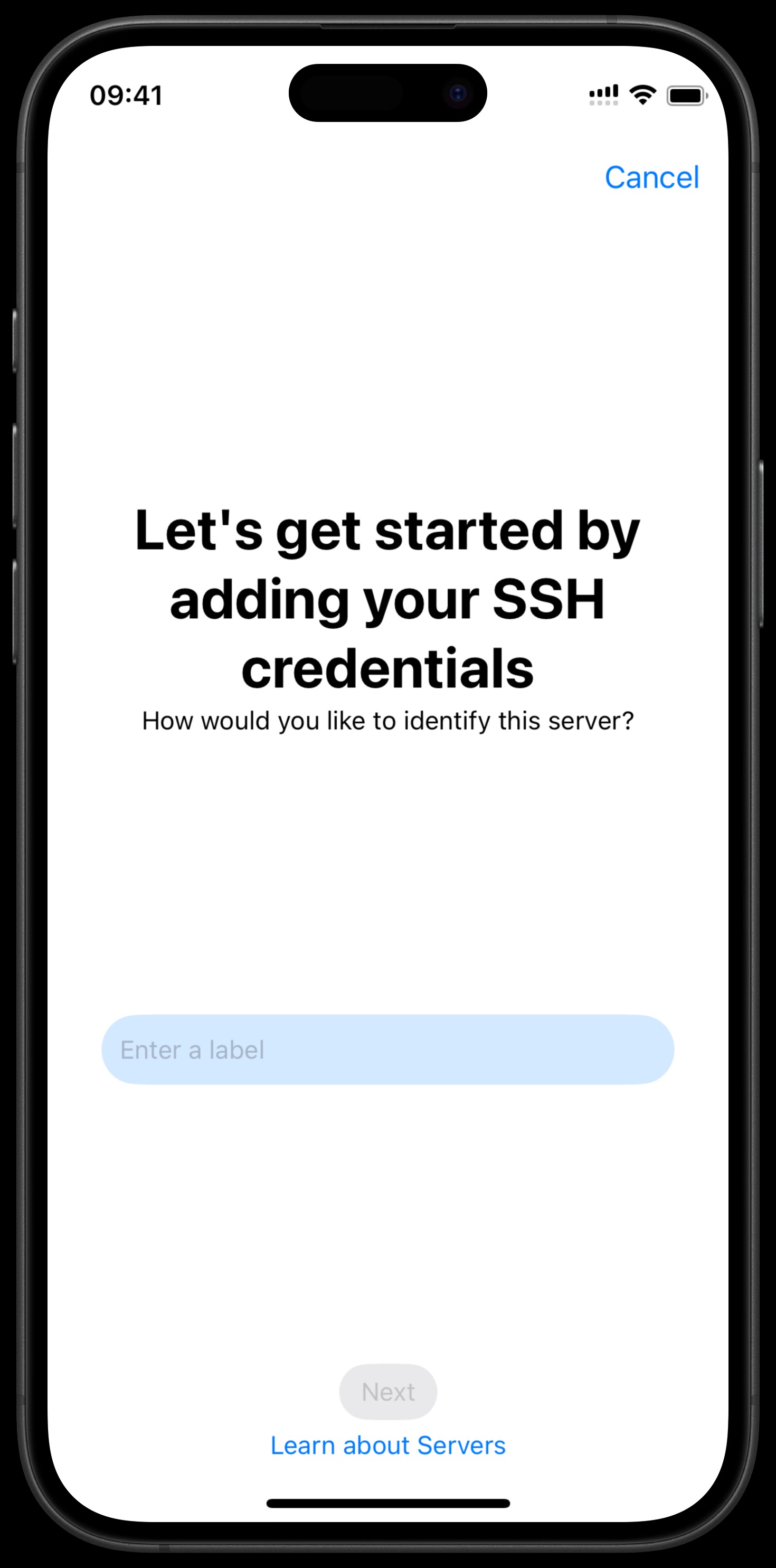
Server Details
- Tap on a server in the list to view detailed information.
- The server detail view shows running processes and Docker containers.
- You can see detailed metrics about each process and container.
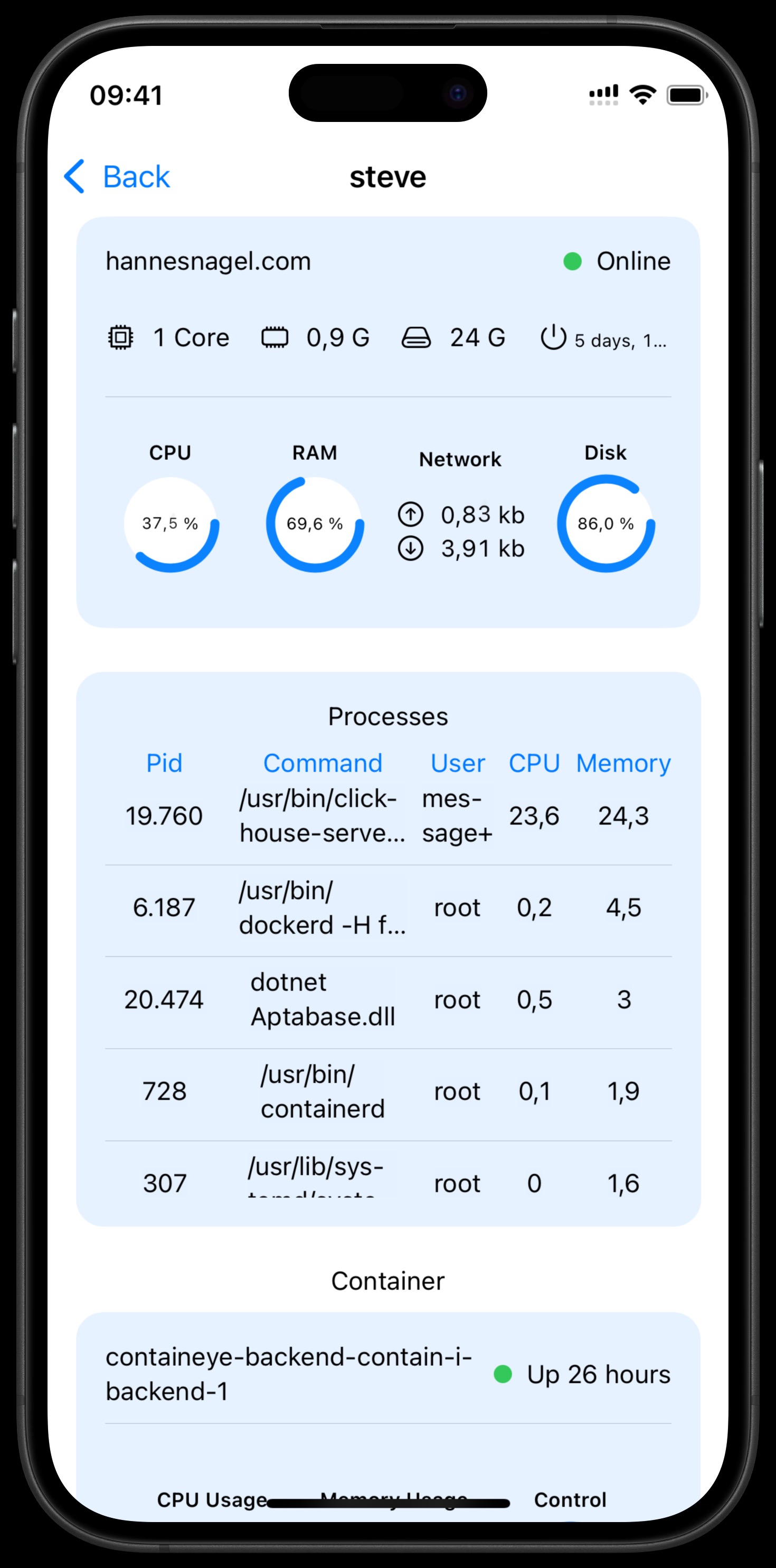
Managing Docker Containers
- In the server details view, scroll to the Containers section.
- Tap on a container to view more information.
- Container details include:
- Name
- CPU and memory usage
- Current status (e.g., "Up 4 hours")
- Container logs
- Use the controls to start or stop containers.
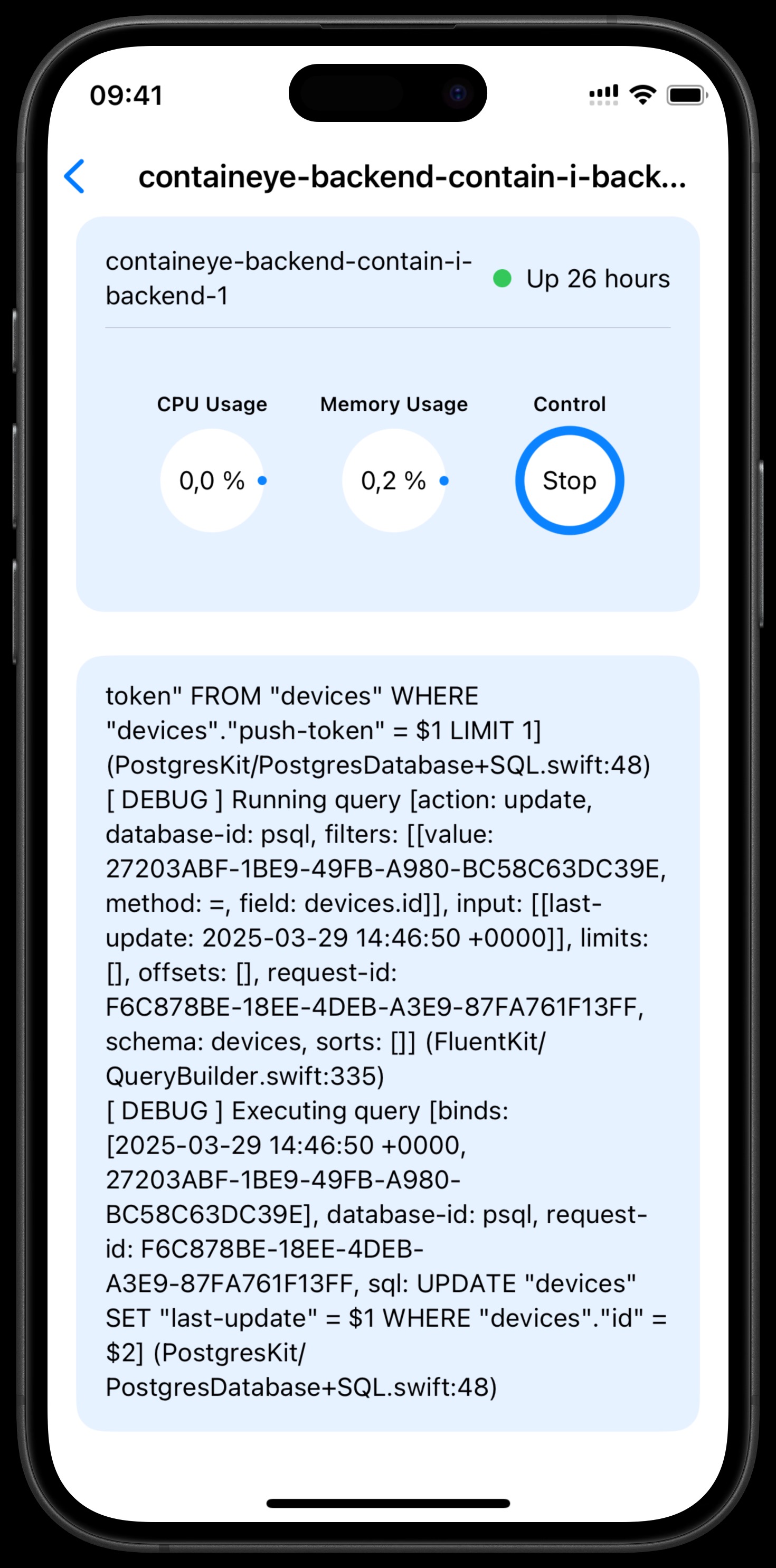
Deleting a Server
- In the servers list, tap and hold on the server you want to delete.
- Select "Delete" from the popup menu.